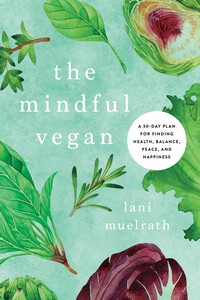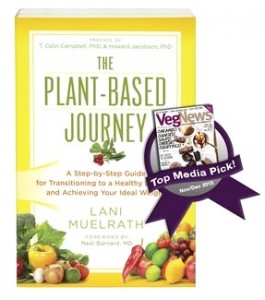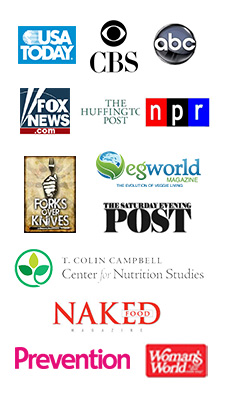Solutions to common video playback issues
by Dave Kaminski, Web Video University
- The video doesn’t play at all, only a box appears or I get an error message…
- The version of Flash on your computer is out-of-date. You need to download and install the latest version of Flash for your browser (it’s free). To download and install the latest version of Flash, just click here. If you still have problems, then completely uninstall Flash from your computer, download the latest version of Flash again and re-install. By the way, different browsers require their own Flash updates, for example if you update Flash in Internet Explorer it will not be updated in Firefox too.
- When I’m watching a video, it keeps pausing every few seconds and I get “buffering” messages…
- This is caused by the speed of your Internet connection and/or the processing power of your computer. Nearly all videos on the Internet are simultaneously downloaded and played at the same time. If your Internet connection isn’t fast enough (meaning your computer is trying to play the video faster than it can download it), you’ll get this problem. Also, it could be caused by your computer not being powerful enough to both download, decode and playback the video at the same time (this is especially true with high-quality videos, like on this site…and…if you have an older computer). Whatever the case, the easiest solution is to start playing a video, hit the pause button, wait until the video is completely downloaded and then hit the play button again. This will provide uninterrupted video playback.
- The video and audio are out of synch on your videos…
- Your computer doesn’t have enough resources free to simultaneously download, decode and playback the video in real-time. You need to free up system resources by closing unused programs or reboot (or if you have an older computer, you need to upgrade it).
- The video stops at a certain point and no matter what I do it won’t play any further…
- Your browser’s cache is full. Here’s how to clear it.If you’re using Internet Explorer, do this:1. In Internet Explorer, from the main menu bar, choose Tools and Internet Options
2. Under the General tab and Browsing History click the Delete button and make sure Temporary Internet files is checked and then choose Delete
3. Close and restart your browser and try viewing the videos again.
If you’re using FireFox, do this:
1. In Firefox, from the main menu bar, choose Tools and Clear Recent History
2. Select the items to clear and choose Clear Now
3. Close and restart your browser and try viewing the videos again.
- Your browser’s cache is full. Here’s how to clear it.If you’re using Internet Explorer, do this:1. In Internet Explorer, from the main menu bar, choose Tools and Internet Options
- The videos have crazy blue and green blocks or lines all over them…
- This is a problem with certain video cards under Windows 7 and video encoded with the H.264 codec. You need to either update the drivers for your video card or delete the drivers for your video card and reinstall them. Until you do, you’ll have the same issue with all video encoded using H.264 on the web. Watch the videos on a different computer to verify this problem with your video card drivers.
- The video appears cut-off or I can’t see the entire video…
- Many of the videos on our web site are opened in lightboxes (your screen darkens and the video appears all by itself in the middle of your browser). Some versions of browsers (especially Internet Explorer) have conflicts with lightboxes. Instead of left-clicking on the image or text links to open the videos, right-click on the image or text links instead and choose “open in new tab” or “open in new window”. This will bypass the lightbox effect and open the video in a separate tab or browser window
- I’m watching your videos on an iPad but I can’t scroll through the list of videos…
- You need to swipe with two fingers instead of one, to scroll. This is how the iPad handles iframes on the web. This is documented in the user guide for your iPad.
- You videos won’t play on my iPhone…
- You need to have an iPhone 4 or newer to watch our videos on your iPhone.
- I’ve done all of the above, but nothing works, I still can’t watch your videos…
- The first thing you need to do is try watching the videos on a different computer…you’ll probably find they play fine. 99.9% of unresolved video playback issues are specific to something on an individual computer. Also try watching the videos in a different browser. For example, if you’re using Internet Explorer, use Firefox instead. If you still have problems, it’s likely your computer has configuration issues and needs to be worked on by a qualified technician.